In the former post “How to Convert Your Pictures into a Short Movie”, I have talked about how to turn pictures into a video. In this post, I will tell you how to edit the videos and share them online or with your friends.
HOW TO CONERT YOUR PICTURES INTO A SHORT MOVIE BY VIDEOFLICK:
Step 1: Import Picture/Video
Click the “Import Picture/Video” on the left corner and find the folder where you place the photos you want to make for the video. Select it and click “OK”. (It’s same to import videos.)
Step 2: Edit Video
Click on the video you want to edit. Enter the editing interface by clicking the “Edit” button below or choose from the above category “Edit”. After entering the editing interface, you can crop your video into the right size. You can also add watermark to your video. After finishing editing works, click “OK” to save it.
In addition: There is also a “Clip” function you may use. If you do not like some beginning or ending part, you can clip them. What’s more, you can take some snapshot.
Step 3: Share Videos Online or by Email or Greeting Cards
You can share your videos to your friends by send an email. Click the “Email” button, then you will be lead to the below interface. Fill the form and then send the video out.
VideoFlick provides four kinds of Greeting Cards styles which can be used to decorate your videos. You can choose one and then share it by emails.
If you want to upload your video to YouTube, you can click the “Share” button and choose YouTube upload. It’s safe to fill in your login ID and password here. If you want to use another ID to upload, just double click the “YouTube” Logo.
Besides sharing online, you can also convert your videos onto more portable devices. This is the big feature other video editor or sharing tool do not have. VideoFlick is a leading photo&video editing and sharing software. We provide complete features that other consumers do not have, such as burning video to CD and making pictures into DVD or Album.

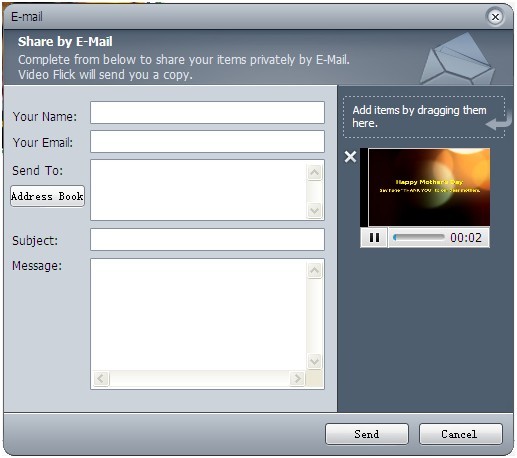

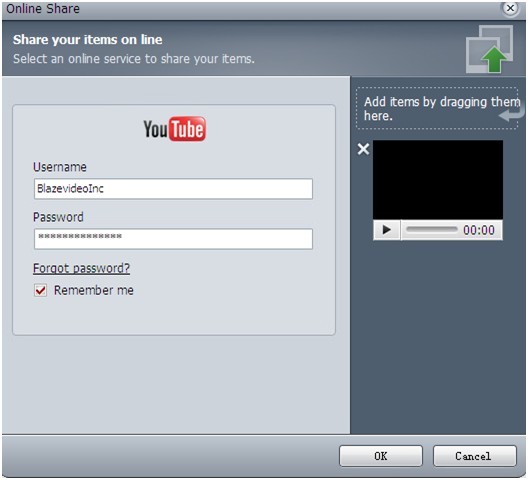
No comments:
Post a Comment