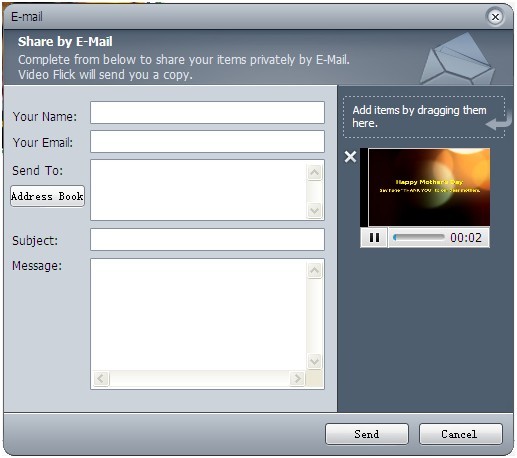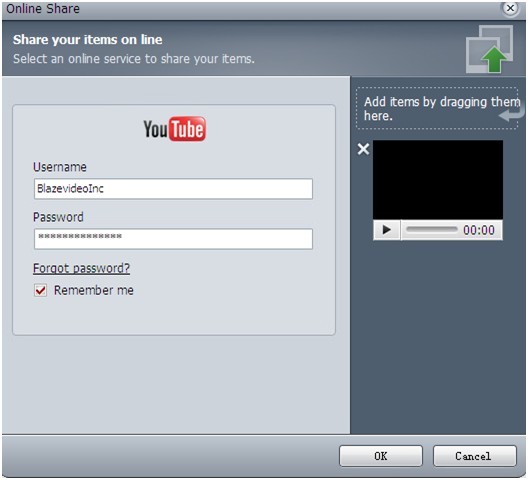If you have created some VIDEO_TS files and would like to encode them to AVI format, chances are that you want to edit DVD videos or play them on some media players. A VIDEO_TS folder holds IFO, BUP and VOB files that contain DVD video data. It can be played normally in a DVD player but not mobile devices.
To convert VIDEO_TS to AVI, a converter which can deal with VIDEO_TS file conversion is the best choice. With a VIDEO_TS to AVI converter, your conversion work is no more complicated and boring.Video Magic is a good one which can deal with VIDEO_TS file with the best quality. Here, I take Windows OS as an example to show you how to convert VIDEO_TS to AVI.
Convert VIDEO_TS to AVI on Windows
Step 1 Load your VIDEO_TS file by clicking “Add File(s)“. Batch conversions are allowed!
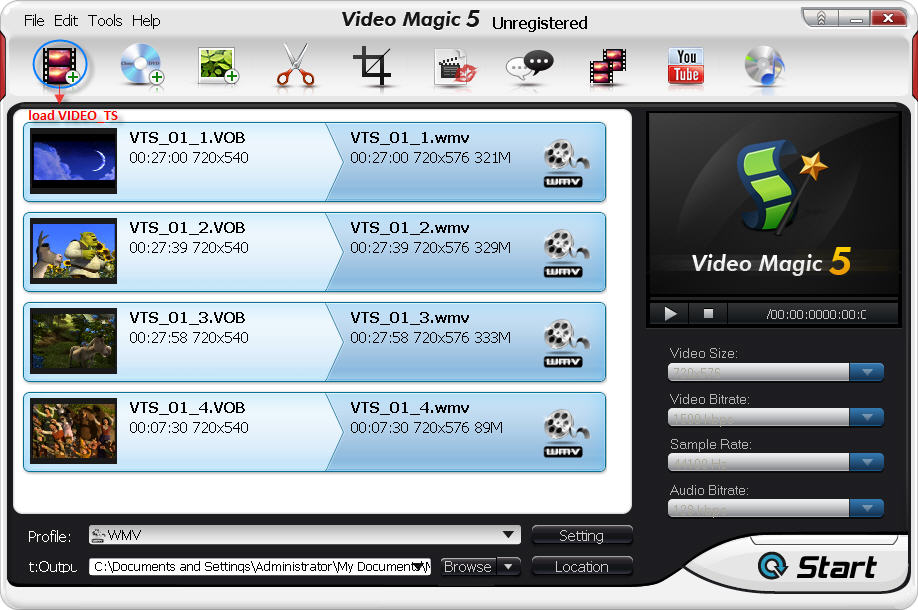
Step 2 Choose AVI as output format by clicking “Common Video – > XVID (AVI)”.
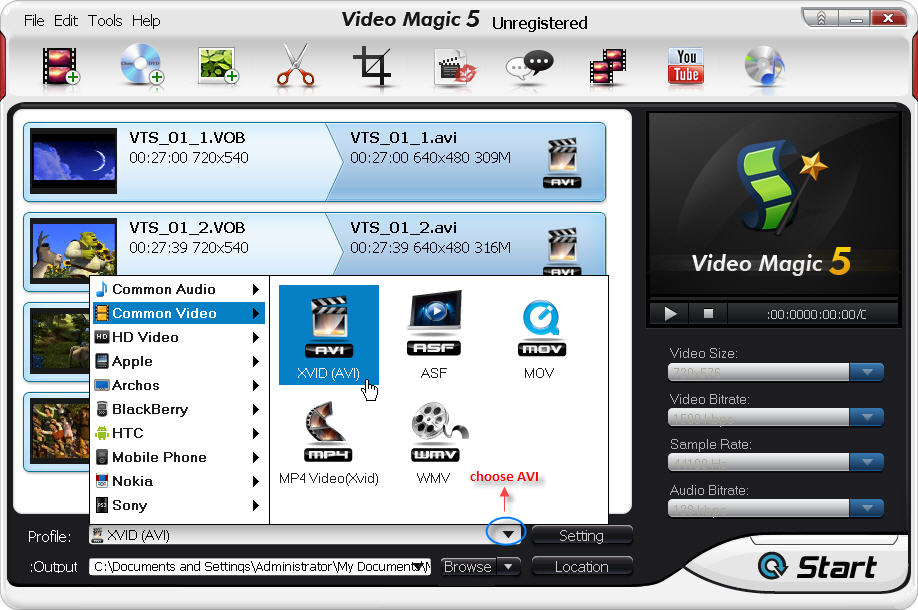
Step 3 You can reset the output folder for saving the converted files by clicking “Output – > Browse“.
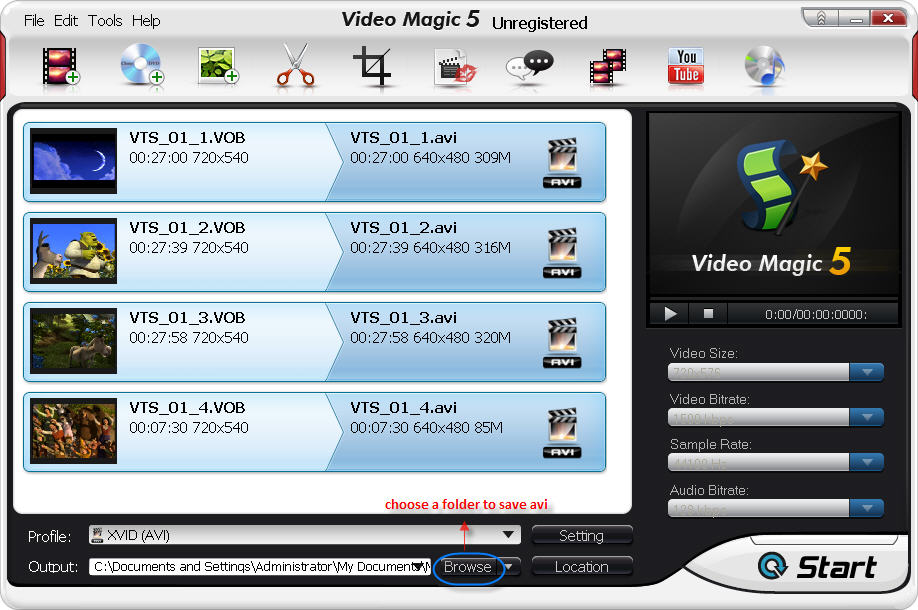
Step 4 Click “Start” to begin the VIDEO_TS to AVI conversion. After a while you will get the AVI videos.
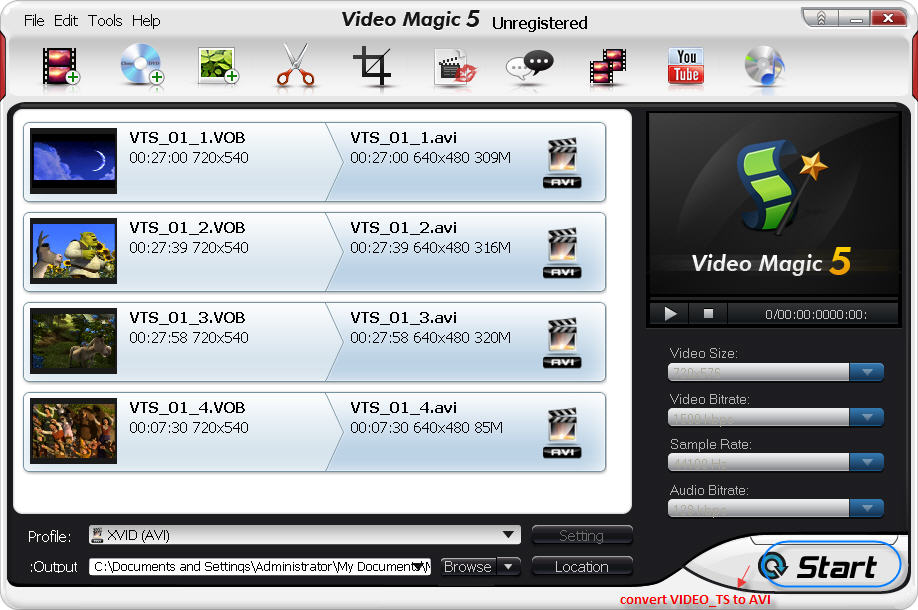
Besides the impressive VIDEO_TS to AVI conversion function, Video Magic additionally support you to edit your files to mix your own flavor in the videos. You can get more information about this VIDEO_TS to AVI converter here !
Related Knowledge
What is VIDEO_TS?
VIDEO_TS, short for video transport stream, is one folder of most video DVDs. Most video DVDs have two folders in the root directory: AUDIO_TS and VIDEO_TS. A typical VIDEO_TS folder contains all the DVD’s video data and playback information, including .VOB (video object) files, .IFO (information) files and .BUP (backup) files.
What is AVI?
AVI means Audio Video Interleave, is a multimedia container format introduced by Microsoft in November 1992 as part of its Video for Windows technology. AVI files can contain both audio and video data in a file container that allows synchronous audio-with-video playback.